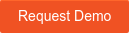When Sewermatics hit the market in 2021, it changed the way inspection teams thought about condition assessment and coding. Suddenly, utilities could offload thousands of inspections for processing through WinCan’s AI engine, and results started turning major workflow backlogs into safely stored, ready-to-use sewer data. Entering 2023, Sewermatics AI scanning has come to WinCan’s cloud environment to deliver a sewer inspection experience that both expedites workflows and alleviates workloads.
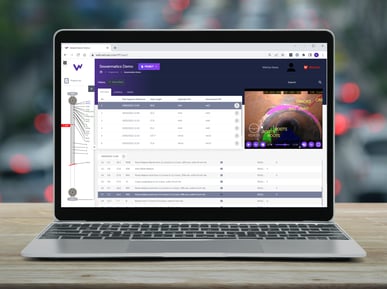
AI Scanning Directly from the Cloud
Whether you’re out in the field or in the office, WinCan’s cloud environment gives you the ability to harness AI to support human coding processes or take over the coding process entirely, requiring users only review and approve automatically coded results.
These two scanning options, aptly referred to as “Fast Scan” and “Full Scan” in WinCan, allow inspection teams to tailor the level of AI involvement to meet their comfort level and workload. Operators churning through day-to-day work orders can use the “Fast Scan” feature to quickly identify observations for in-depth human review and manual coding later on. For teams looking to expedite the process further or work through a backlog of inspections, a “Full Scan” accurately and automatically finds and codes observations without human intervention beyond final review and approval.
To start an AI scan in WinCan, log into your WinCan Flex account from your browser and pull up the project you’d like to run a scan on. If you haven’t built one yet, click the “New Project” button and fill in any relevant work order, operator and section data.
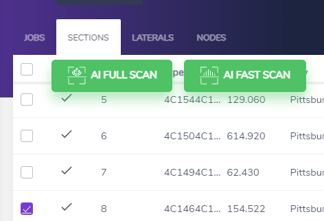
Once you’re in your WinCan project, ensure any applicable inspection media is dropped into the Media Bucket for that project. You’ll find the Media Bucket is the first tab under the Project button. Include at least one video per section inspected and hop back into your Sections breakdown to connect your lines to the related media.
Now, it’s time to toggle all of the sections you’d like to run an AI scan on. As soon as a section is toggled, your AI scan buttons will appear to prompt your scan. Be sure to toggle all applicable sections and then choose the type of scan you’d like to run.
As the inspection video is scanned by the AI, you’ll begin to see results populating in the Observation section. WinCan will notify you when the scan is complete, and you can be on your way with review and reporting.
Reviewing and Reporting AI Sewer Inspection Results
WinCan’s AI engine boasts a hearty, growing meta catalog of codes and standards, with redundancy built into training to ensure the AI is constantly learning. After the project has been updated with results from your chosen AI scan, you’ll find that details of found observations will populate automatically.
“Fast Scan” results will yield distance, counter time and a Miscellaneous General Observation (MGO) code for all observations. This gives inspection teams an idea of areas that might require further review, and users can scrub the pipe graph to the highlighted sections in order to complete the inspection manually, inputting standardized defect codes and logging any necessary remarks via WinCan Flex editing tools.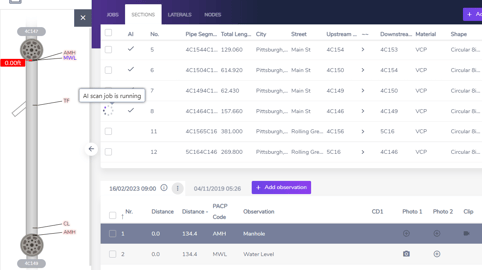
“Full Scan” results take you a step further, capturing an image of the area of interest and automatically recommending a code. At this point, users can review full inspections worth of results and build a report before ever getting back to the office. All WinCan pipeline inspection reports are PACP-certified, meaning a “Full Scan” can take a full inspection video from collection and coding to validation and reporting with only a few clicks.
Learn how to get started using WinCan’s AI coding solutions with a free demo: