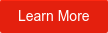Wastewater professionals, whether in the field or in the office, need to be able to navigate inspection data with speed and precision. For many sewer inspection contractors, time is money. WinCan’s filter tools allow users to quickly pinpoint and organize inspection data for pipes, laterals and manholes with just a few clicks.
WinCan VX and WinCan Maps offer the same four filtering tools: Quick Filters, User Filters, Column Filters and the Multi-Select Tool. This variety in filtering options was designed for accessibility, as many will find some tools more effective than others based on their workflows. For instance, office-based users may prefer to narrow down data for a report using multiple filters, while field teams may find it easier to organize data from a work order using specific variables in the column filter.
Quick Filter
The Quick Filter can be used to identify macro and micro filter criteria: Users can pinpoint anything from a single, cast iron lateral to specific pipe sections sorted by street name or operator.
Quick Filters are a great way to filter data one criteria at a time. For example, you might want to track which pipe sections have been inspected, which are missing pertinent information, or which operator inspected a given section.
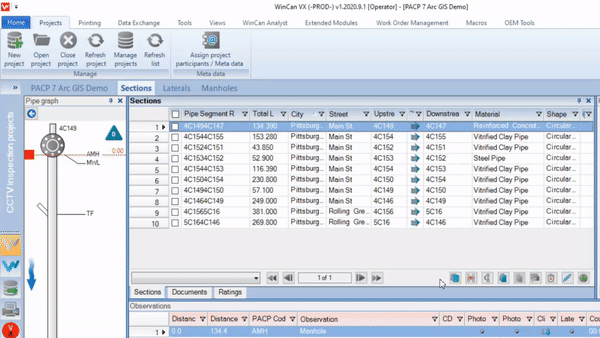
User Filter
The User Filters enable you to filter multiple criteria at once to populate a custom collection of data. With it, you can build your own custom filtering options and save them for future use. The use of the “Filter based on” function also gives you an opportunity to apply any or all of the criteria listed, allowing inspection teams to have better control over specific data points in their sections tab. User filters enhance the WinCan experience by giving you control over your workflow, but they also take the most practice to master. New users can find additional instructions on user filter best practices here.
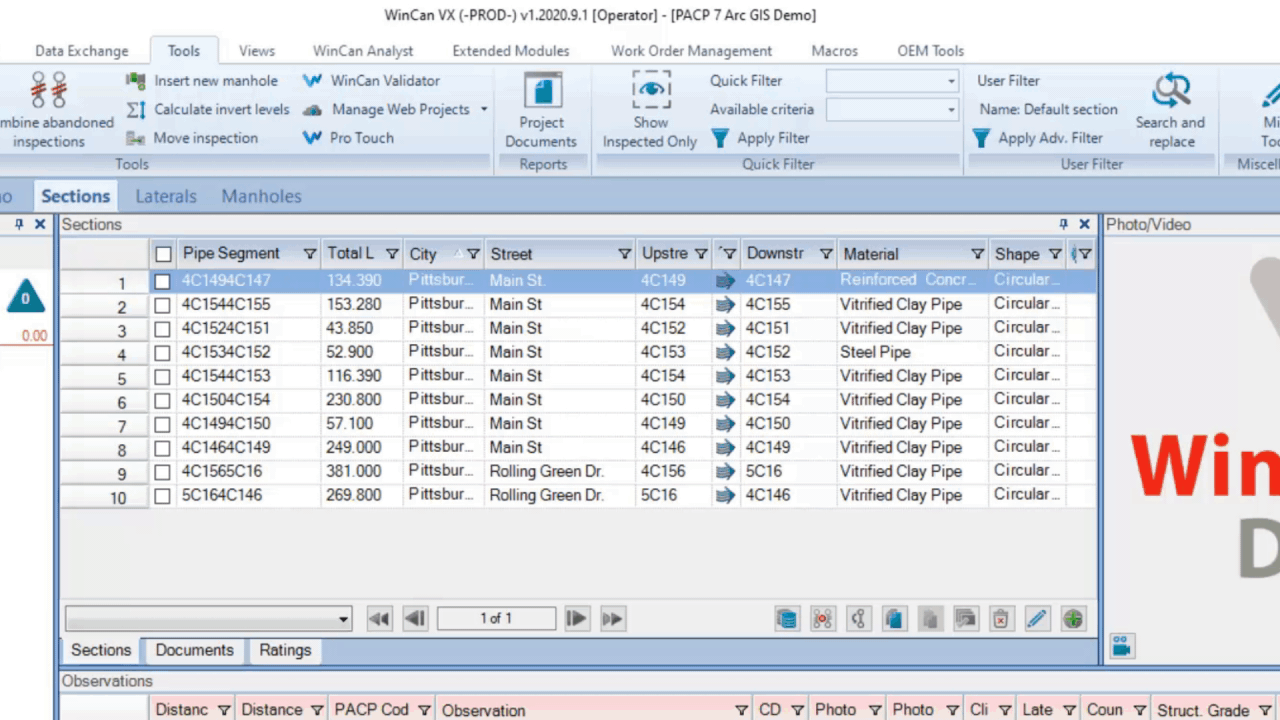
Column Filters
The Column Filters are a great way to quickly identify available criteria for a specific column. This is one of the best ways to find data based on criteria you can currently see in your sections tab.
For instance, depending on your workflow, the section tab may include a column for Material but not one for Operator. You can use the Column Filter on the Material tab to show all sections of a specific material type. However, if you also want to filter by Operator, you would have to use the Quick Filter or custom User Filters, as that criteria does not have a column shown in the sections tab.

Multi-Select Tool
The Multi-Select Tool enables you to mark multiple lines of section data for deletion or export. If this filter is inactive in your version of WinCan, you can easily enable it by right-clicking within the Sections tab and choosing “Multiple Action”. This should reveal a column of checkboxes on the left side of the Section tab. From here, you can select all by checking the topmost box or select any number of individual boxes. In addition to deleting data in bulk, it can also be used to manually choose multiple sections to bring into Esri’s ArcGIS or WinCan Maps.
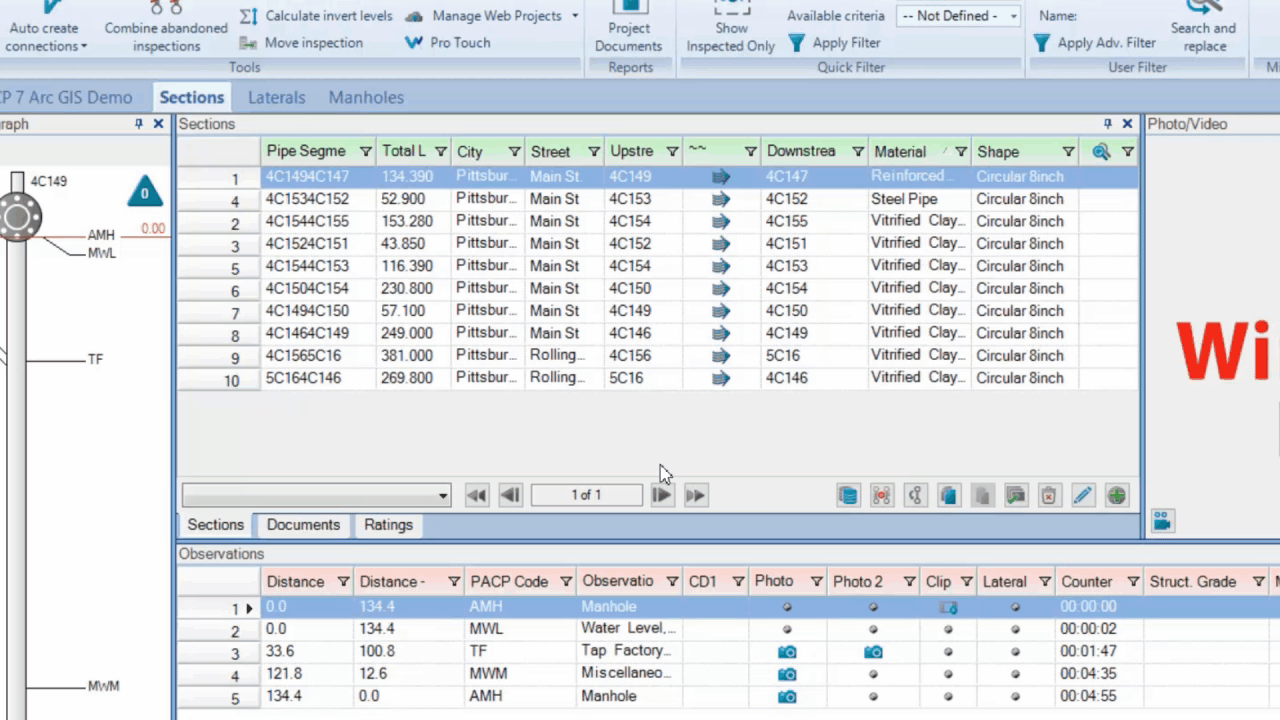
When municipalities are working hard to consolidate work orders and strategically plan out rehab projects, being able to quickly track down specific, pertinent data empowers them to make educated decisions without delay. WinCan’s filtering tools offer flexibility to fit into any workflow, and with just a few clicks, users can find what they need, create deliverables and analyze progress without hassle.
Visit WinCan’s Support Portal for more technical instructions about filtering and other WinCan features: