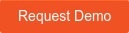Wastewater project managers are often responsible for overseeing progress on many different sewer maintenance tasks. Keeping track of crew members, vehicles, and inspection equipment is only half the job. Those resources also need to be effectively allocated to ensure the job gets done. Not only does work order tracking create accountability for your team, it also allows managers to make more informed decisions about budgets and scheduling. WinCan Web delivers all the tools necessary for managers to monitor job progress and oversee everyday operations effectively .
Harness WinCan Web’s Enterprise Tools
WinCan Web offers an integrated inspection ecosystem that allows operators and managers to coordinate and keep workflows running smoothly, whether they’re in the office or in the field. While WinCan Web’s Flex mode delivers in-depth defect coding and project editing tools, Enterprise mode features project tracking capabilities that keep sewer inspection teams in-sync, on-task, and moving projects toward completion.
From the Kanban-style inspection manager, sewer managers can see which projects are in-progress, which need review and which are completed. And because WinCan Web connects directly to your city’s GIS database, users can review the overall health of the city’s sewer system, zooming into specific lines to create new work orders or review inspections already underway.
Transfer Work Orders to/from the Cloud 
Enterprise-tier users have a variety of work order tracking tools ranging from metrics dashboards to birds-eye-view system maps that streamline sewer management workflows. Everything necessary to oversee daily work orders is available in the WinCan ecosystem, and it all starts with work order creation.
Whether you start in WinCan Office VX or WinCan Web’s Enterprise mode, work order creation is easy, and assigning tasks to different operators requires just a few clicks.
If you’ve already created a project in WinCan Office VX, open Office VX and log into Enterprise with the Enterprise tab. From there, click Upload Media and select your project to quickly transfer the completed project to WinCan Web’s Inspection Manager.
To create a work order in WinCan Web’s Enterprise mode, start in the Job Management map and find the selection tools in the upper right-hand corner. Select the pipe sections and manhole nodes you’d like to include in the work order, and you’ll see them populate a new window. Simply toggle the necessary sections from the list and click Create Work Order. As soon as the work order is processed, it’ll appear in the To-Do column of the Inspection Manager. Finally, click Work Details to assign the work order to a member of your team, enabling them to begin their inspection.
Pro Tip: The lasso tool is a quick way to precisely encircle the lines you would like to include in your work order. Just hold Ctrl and left-click to draw a shape around your selection!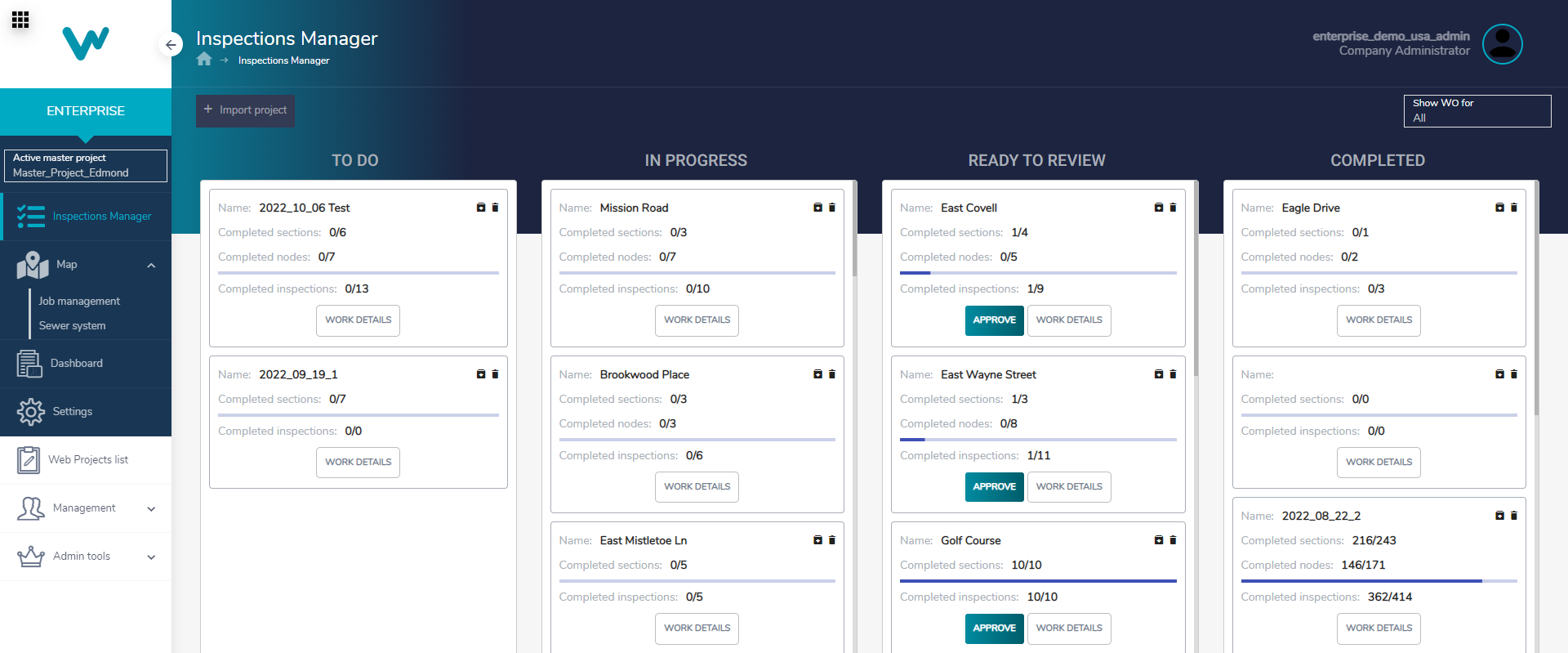
Optimize Work Order Tracking
WinCan Web’s Enterprise mode gives sewer operations managers complete control over project management and work order tracking. From the Enterprise dashboard, review the status of open jobs and dive into a sewer map with a birds-eye-view of system health. Once you have a broad understanding of the work that is underway, jump to the Inspections Manager to check out your Kanban board of current work orders. Here, you can identify which crews need new jobs and which require support and further review. Filter by user to see the work orders assigned to specific crew members, and dig into work details with the click of a button.
With a work order open, you’ll be able to see which operator and truck it’s been assigned to. A chart and inspection map show structural and operational grades and indicate which assets are in good, average and poor condition. Click on different sections or nodes to review a summary of the inspection and use the View Inspection button to pull up the inspection in WinCan Web’s Flex mode, where you can edit the inspection as needed.
When the inspections in the work order have been approved, click Submit to move the inspection to the Completed column of the Kanban, or click Approve on the Kanban directly.
WinCan Web is a cloud-based sewer inspection system that supports the inspection workflow at every level, from work order creation and tracking to defect coding and reporting. Enterprise mode bolsters office workflows and helps managers deliver more impactful decisions for their teams. Schedule a demo to learn how WinCan Web can support your sewer inspection workflows today: